Getting Started with ArgoCD
Output
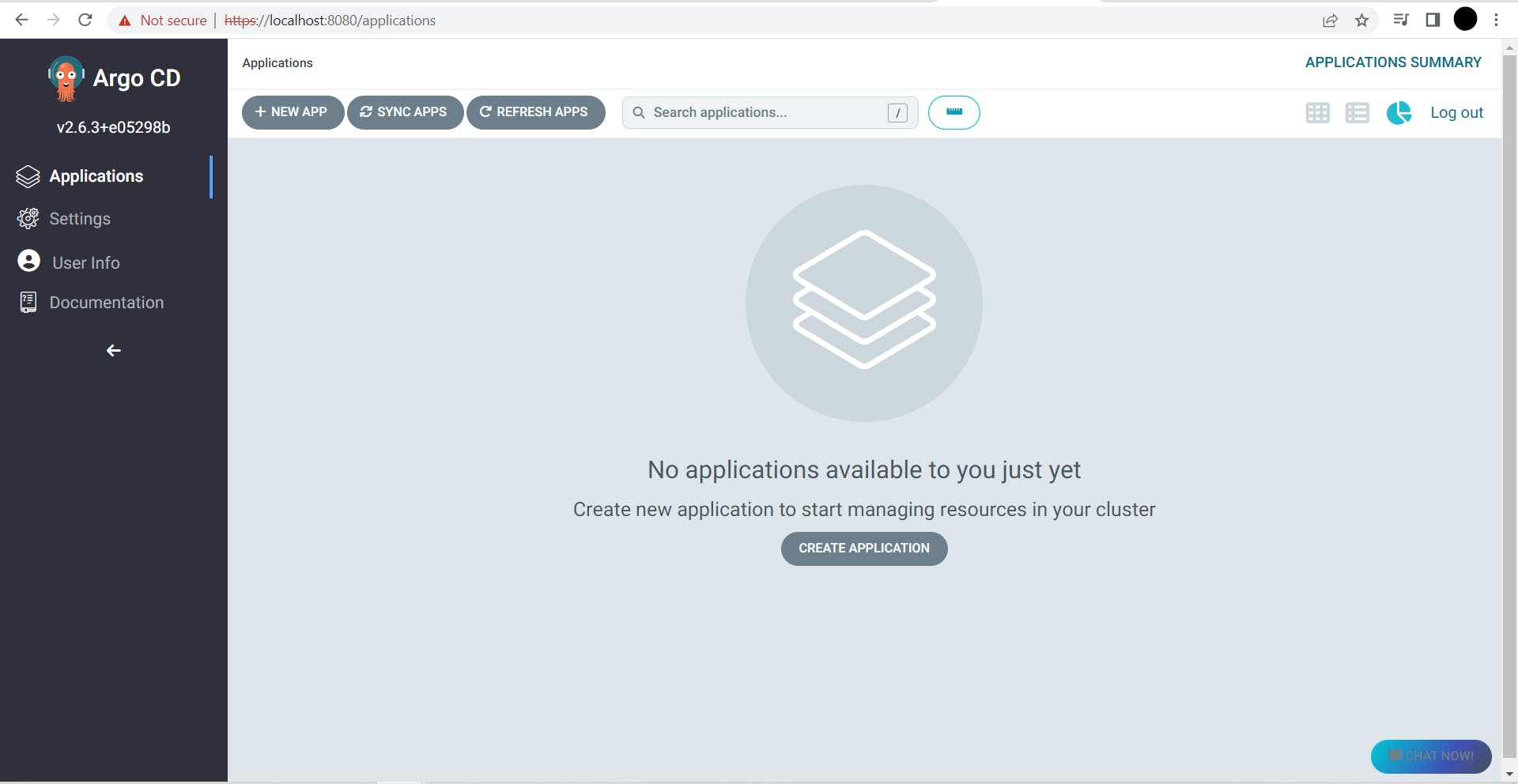
Hey all, I'm writing this Blog because I faced 3 to 4 errors while getting argoCD up & running which took me lots of time. So, to save yours I'm writing this Blog.
Here, I mentioned the challenges I faced when I was getting started with ArgoCD which you might face too. So, go through this Blog first then get started.
Note: Please refer to the Getting Started documentation of ArgoCD simultaneously.
Let's get started.
Install Argo CD
kubectl create namespace argocd
kubectl apply -n argocd -f https://raw.githubusercontent.com/argoproj/argo-cd/stable/manifests/install.yaml
Here, you might face the error like: Unable to connect to the server: read tcp [2405:204:8088:9680:8862:5d4a:a1a8:dcb5]:54021->[2606:50c0:8000::154]:443: wsarecv: An existing connection was forcibly closed by the remote host.
So, to avoid this, follow these steps:
i.) Go to the YAML file link itself: Link https://raw.githubusercontent.com/argoproj/argo-cd/stable/manifests/install.yaml
ii.) Copy the file.
iii.) Create a new folder named argocd on your Desktop or any place you wish.
iv.) Then paste the content in the file name install.yaml
v.) Finally, run the command kubectl apply -n argocd -f install.yaml in your WSL terminal or Hyper terminal. (After starting, Docker Desktop and running minikube start command)
Note: Follow these same steps if you want core-install.yaml too. In the fourth step name the file core-install.yaml and run the command
kubectl apply -n argocd -f core-install.yaml
The output you will be like:
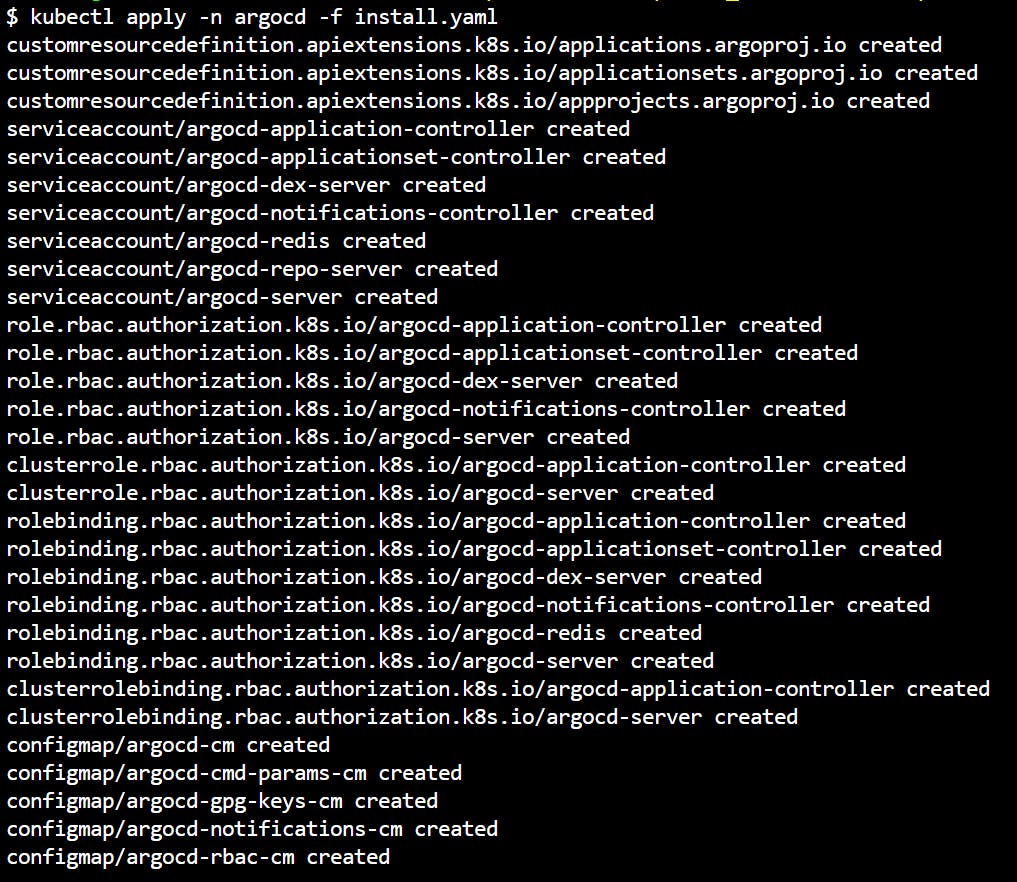
Install in CLI
If you are using Windows OS. Install ArgoCD CLI via WindowsPowershell:
Link: argo-cd.readthedocs.io/en/stable/cli_instal..
Access the ArgoCD API Server.
ArgoCD must be running on port https://localhost:8080
Login Using CLI
Here, you might face error like,
$ argocd admin initial-password
time="2023-03-05T12:47:25+05:30" level=fatal msg="secrets "argocd-initial-admin-secret" not found"
To avoid this, use the command $ argocd admin initial-password -n argocd
Now, you may see your password.
Now, to update your password you have to log in through your terminal.
argocd login <ARGOCD_SERVER>
In my case <ARGOCD_SERVER> = localhost:8080
Now, go ahead & update your password.
Now, go and play around with ArgoCD. And do some great projects.